HomeKitLink Siri
| Developer: | Glenn's Plugins Like this plugin? Show your appreciation! |
| Category: | Hubs and Protocol Bridges |
| Github: | Github Repo |
| Assistance: | Get help! Check the online documentation |
| Plugin ID: | com.GlennNZ.indigoplugin.HomeKitLink-Siri |
| Latest release: | v0.6.61 released on Jan. 26, 2024 |
| Requires: | Indigo v2023.2.0 or higher |
| (Check the Releases tab below for older releases that may have different requirements) | |
| Download latest release |
HomeKitLink Plugin
![]()
This plugin (HKLS) aims to allow you to create HomeKit Bridges, which you add your indigo devices to and allows control from within Homekit and Siri control of your setup Apps.
First install
Need Python3 supporting version of Indigo 2022.1+
Support Details: Forum: https://forums.indigodomo.com/viewforum.php?f=366 Github : https://github.com/Ghawken/HomeKitLink-Siri Plugin Store Link:
Download latest and greatest HomeKitLinkSiri indigoplugin file.
Now API 3.4 dependencies and xattr commands are not required.
Limitations
Only one indigo device, once only, can be published to any HomeKit Bridge.
Each Indigo HKLS bridge device can have a maximum of 95 devices published within it. Currently this is not enforced. This is on TODO list. If you are getting close, would suggest creating a new HomeKitLink bridge. The number of these bridges is unlimited.
Add new HomeKitLink bridge devices as needed to increase device count, or to manage devices eg. Some users have a bridge per room for example. Multiple bridges for the sake of it - likely best avoided, but shouldn't add to much overhead.
If you wish to publish seperate indigo devices but one physical device = no problem eg. motion, light sensors. If you wish the exactly same device eg. 2 dimmer devices to be available in homekit - potentially under different names this is not possible without some simple help. Simply use Masquerade plugin, or virtual devices and copy the device wished into a new device - use this new device within this plugin. Repeat as many times as wished.
Everything is user selectable - for example a physical light switch, can be a motion sensor, or occupancy sensor if you really want it to be - or a Doorbell linked to a camera stream that notifies you...
This leads to a bit of setup work, but once device is selected, and setup, saved, there should be no need ever to revisit. These details are also saved within Indigo, so migrate and move with indigo without problem.
If you break HomeKit by your poor device option - in the normal course of events you simply remove the device from the HomeKit bridge and start again..
Important: If you are changing a already published HomeKit device - eg. Switch to a Blind. That will cause issues with the HomeKit app who will expect the old device. You MUST remove the Switch device first, unpublish, Save, Save config and alllow bridge to restart. Check in HomeKit app that the switch is gone (should just disappear...) and then readd again as new device type.
Quick, Basic Setup
- Create a HomeKitLink Bridge device within Indigo - Create New, Select HomeKitLink and the Bridge type (there is only one option)
- Select a Indigo device to publish on this Bridge to HomeKit.
For this simple example lets just pick a Light Device Click the Checkbox Publish Device
Name the Device. This is the HomeKit name - Homekit automatically removes the Room name from front of device. Decide on your naming.
Select the HomeKit device Type. "Lightbulb". HomeKitLink will decide what type of Light your device should be automatically (from Color, to Dimmer, to switch only)
Please Button: * Save Device *
Indigo's log - will communicate that device has been published.
Please SAVE in the Device's Config Dialog. (This will stop, start the HomeKitLink Bridge)
Name your newly created HomeKitLink Bridge something e.g HomeKitLink Bridge Lights
- Go to HomeKit app in iOS device
Use you existing Home, or create a new one
Press the Top Left + button
Select "Add Accessory"
Go to HomeKitLink Bridge Device above "HomeKitLink Bridge Lights"
Edit the Device
Click the Show QR Code button.
This should open a Webpage with a QR Code
Scan this QR Code on the HomeKit iOS App.
Name and setup you Bridge and Light.
& Done.
This device should now be Setup within HomeKit
Siri - can control - turn on Light-name, turn on Room lights etc. Close/Open Blinds etc.etc
To add Additional Devices (up to 95 per Indigo HomeKitLink Bridge) go to Edit and repeat Step 2. You can add as many devices as wished at once, before closing the Config Dialog and restarting Bridge with Save
Note: * Please note you can add up to 99 Indigo devices per Homekitlink Bridge Device *
When adding devices later to a existing bridge the new device just appear in the HomeKit app. It appears in the Default Room of the Bridge.
Setup
Create a HomeKitLink ('HKLS') Bridge device. Select the devices you wish to publish, and select what device it should be, enable Checkbox Publish and click save. Repeat this as often as needed. Please SAVE within the Config Dialog when done.
Once Config Dialog SAVE is pressed the Bridge will be stopped and restarted. If this isn't need press cancel.
Here the options need explaining:
You can select any available HomeKit device (if Show-all selected) - for the selected Indigo Device If you are setting up a sensor device - this is a device that returns sensor information to HomeKit - the plugin will give you an option of what deviceState to use.
Typically this should be sensorValue - this is the standard value of any sensor.
Sometimes if you are selecting a plugin device to be a sensor device eg. piBeacon sensors, or RFXCOM plugins - you should choose the best state fitting the usage, but it must be compatible otherwise will not work. To aid this choose the config menu will show the most recent value for this state.
Importantly for most On/Off Motion/Occupancy Sensors this should be true/False state. Temperature/Humidity number values - must have JUST the number value - no degrees C or degrees F. Just 22.1 If in doubt check the device in question states to review. If problematic the plugin will display 0, and/or give an error, or worse case scenario the bridge will not update. This is recoverable by removing the device in question from being published to Homekit.
In the aim of keeping the options completely open - you can select anything .... however it does require some inital device setup/thinking.
Examples
This is the HomeKitLink Bridge Edit Page.
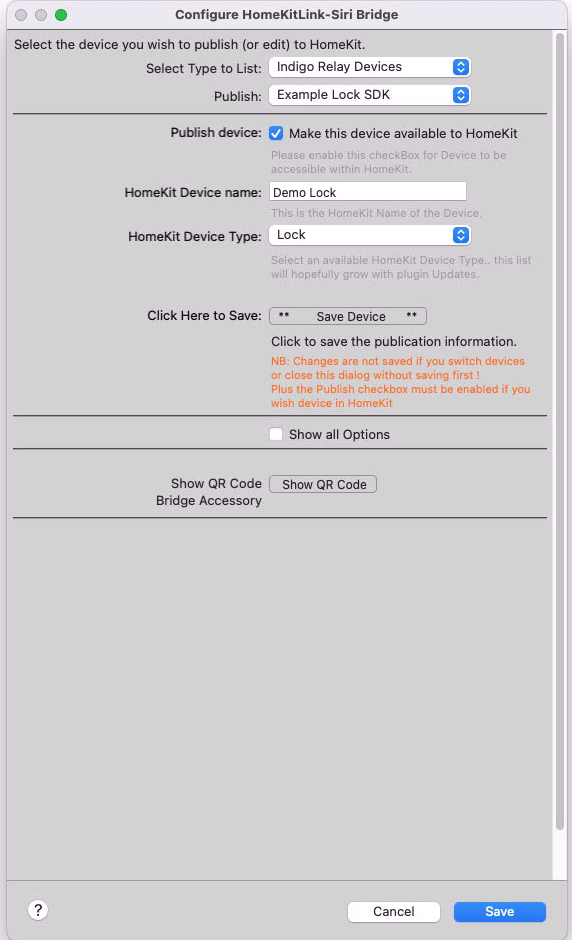
The first menu is a Indigo Device Selection menu - all Indigo Devices lists ALL indigo devices. Everything else just aims to shorten this list to devices you may be more interested in - eg. Sensors, or Lights etc. This only makes it easier to find devices. These are duplicated in the all list - just harder to find if you have hundreds of devices.
The Show All Options option selection enables you to select any HomeKit device for the currently selected indigo device. (as per the warnings)
The Show QR Code button will show the QR code, for adding this bridge to HomeKit for the current HomeKitLink Bridge device.
The bridge needs to be running for this to function, so add devices, Save - check no errors and return to Show QR code.
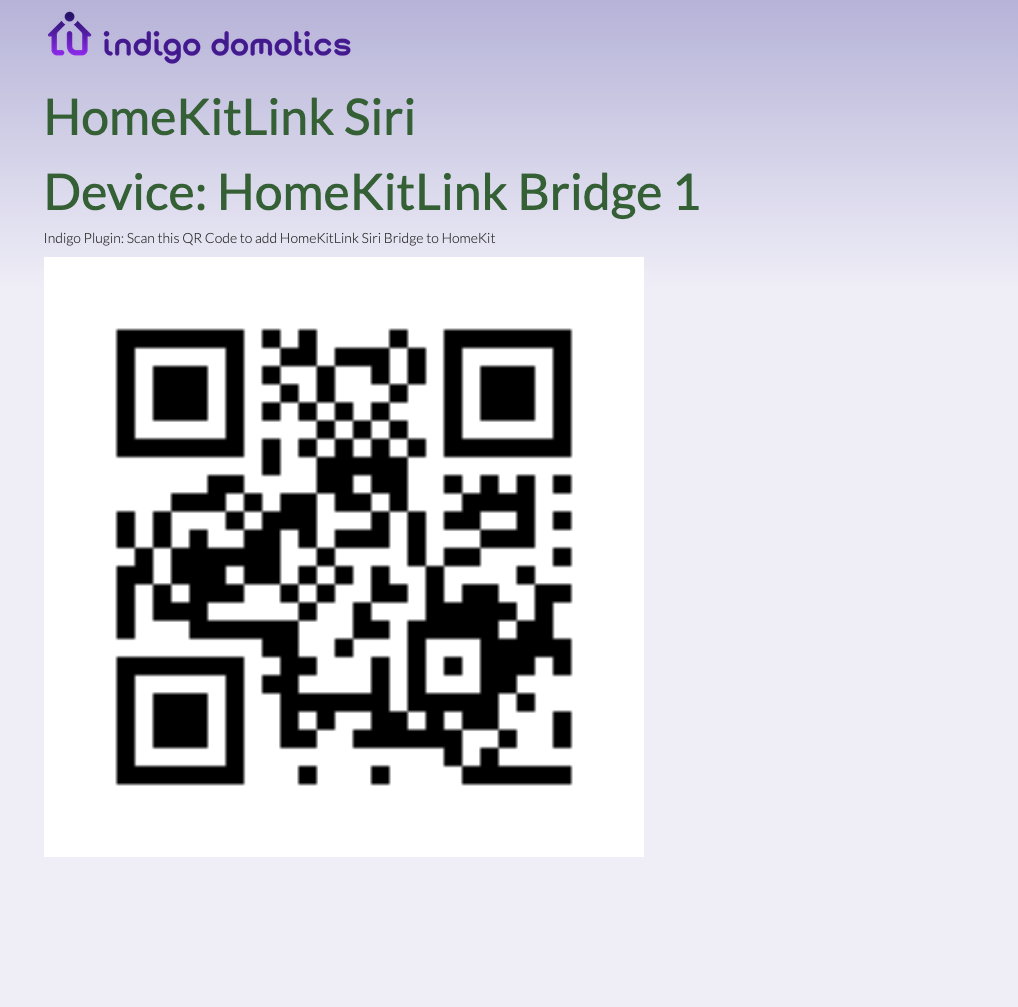
From within your HomeKit app: Add Accessory - scan QR Code - and use this code. THe Homekit App when then take your thorough the rest of the process.
It is important for device to be published to Homekit: To enable the Publish checkbox, and click SAVE once all details have been entered. Once this is done - the log will display info, and you can keep adding devices if happy are straightforward.
If you are adding a strange device, or pushing the envelope you should add one at a time and ensure works from within the HomeKit App. If the device fails in HomeKit, unpublish in HomeKitLink Bridge and click save.
Important: If you are changing HomeKit device - Light to MotionSensor that will be an issue. Remove it first, Save, Save config and alllow bridge to restart. Check in HomeKit app device is gone and then readd as new device type.
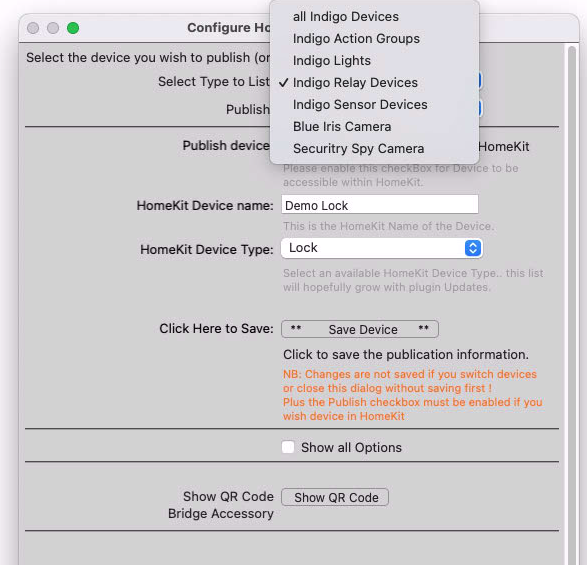
Below is an example of the device list menu - it shows devices published to this HomeKitLink Bridge, and greyed-out devices published to other HomeKitLink Bridges To Edit the devices you need to edit the appropriate HomeKitLink Bridge.
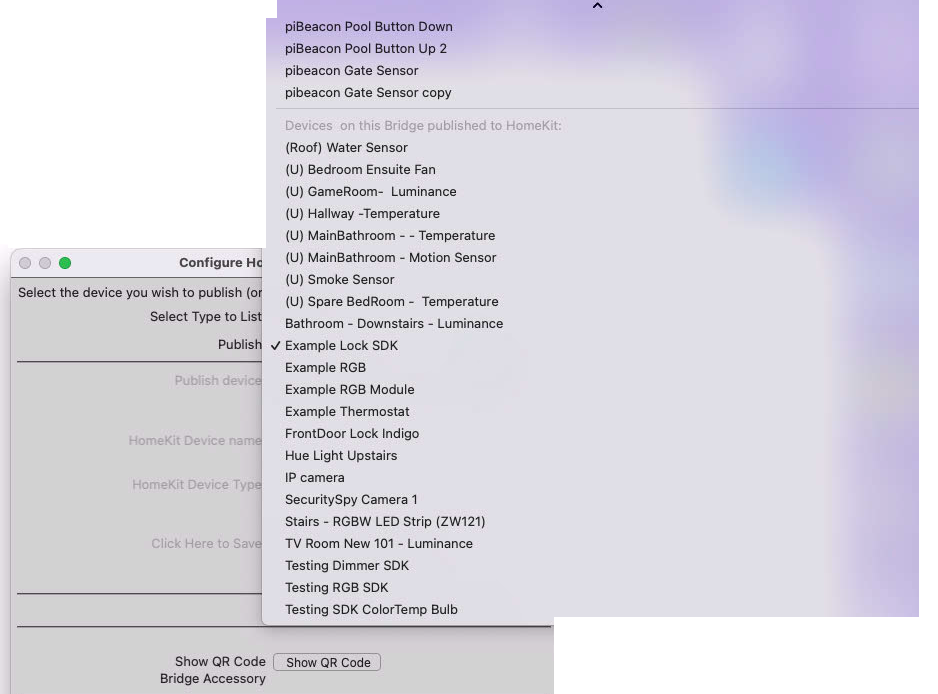
Below are the currently supported device types. These are automatically guessed by HKLS, but can be selected by ShowAll option. Most should be funcitioning close to 100%
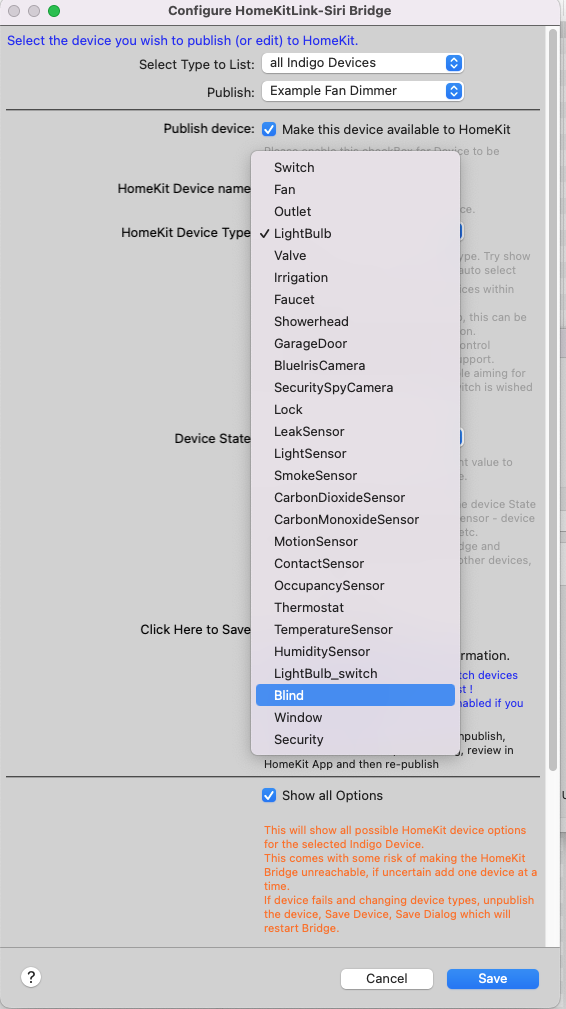
The main supported cameras are BlueIris and Security Spy plugin cameras. BI is more smoothed out as far as its support goes. When you select a Camera you can also add a DoorBell. This DoorBell can be any Onoff indigio device. When this device is activated - HomeKit will show you the Camera stream with a notification that DoorBell was pressed. For BlueIris the Cameras also are registered in HomeKit as Motion Sensors - and you can trigger act on these depending on your settings within the HomeKit App. For Security Spy - we are hoping that a plugin update will also enable this function.
Other cameras - basically aren't supported, and you would be better off running a homebridge instance outside of Indigo.
Menu Items:
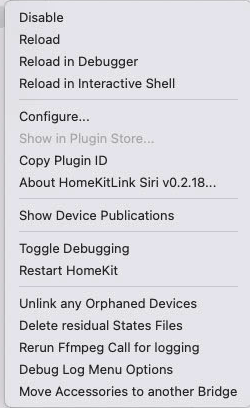
Show Device Publications
This shows in indigos log all current devices wished to be published to HomeKit.
Such as (updated since this photo)
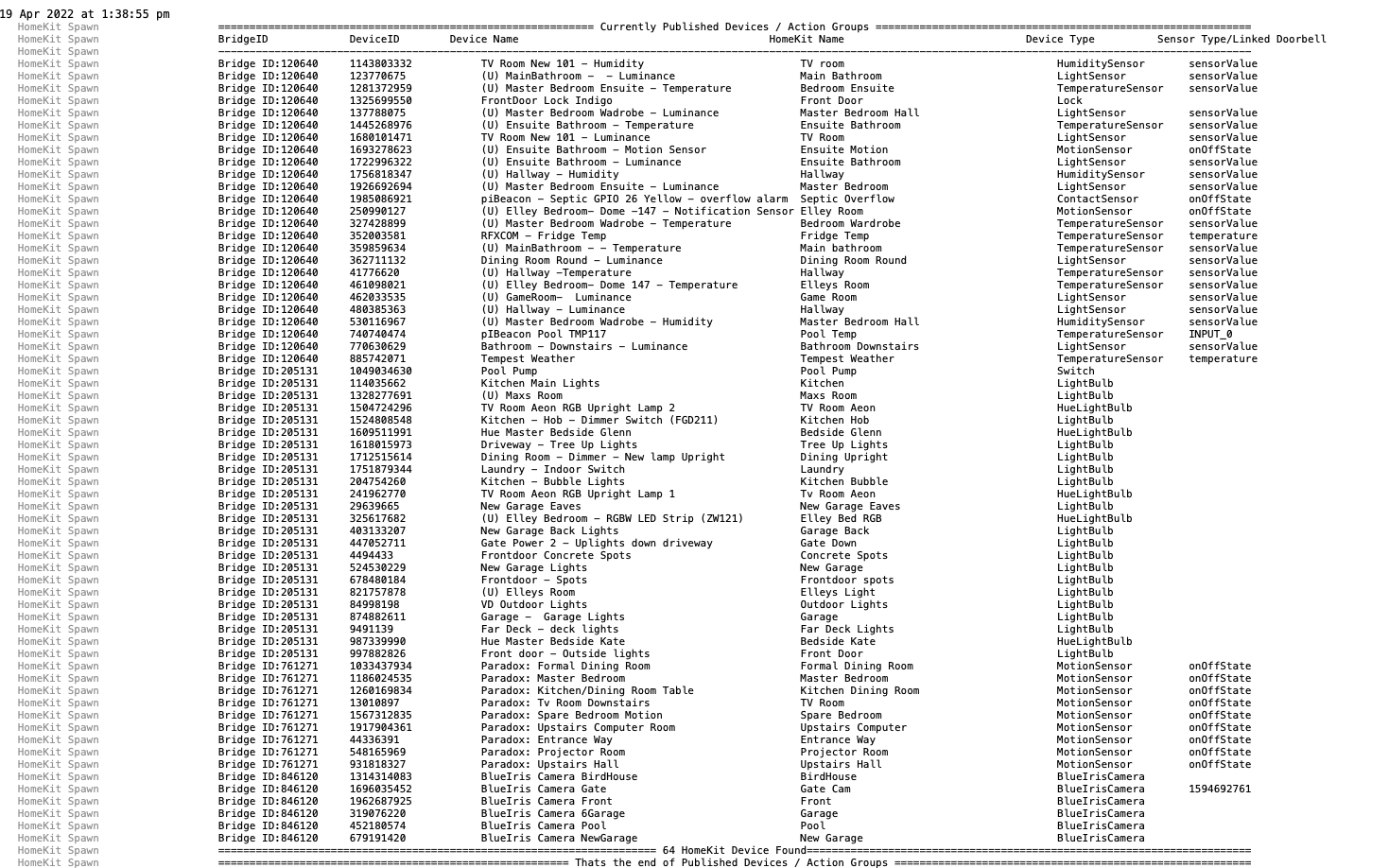
If HomeKitLink Bridge is disabled - will show as warning. If HomeKitLink Bridge does not exist at all (deleted) it will show red
Unlink any Orphaned Devices
This will remove linkage for all/any devices whose bridge no longer exists
Rerun ffmpeg Call for Logging
This will run the last camera (uses ffmpeg) video stream command - use this to check for simple errors in displaying the camera stream
Debug Log Menu Options
Will display seperate menu with a number of debugging options, which hopefully won't be needed for most users
Move Accessories to another Bridge
This will copy HomeKit Accessories (all these devices we are publishing) from one HomeKitLink Bridge to another. Use this if deleted a bridge and need to move old devices across to new.
Devices supported
Lights - dimmer/brightness/Color
Lightbulb: Should be the choice for all light devices. Unless you wish a simple on/off device (even if brightness etc available) - in which case select Lightbulb_switch Within the HomeKit can you can group Accessories together into one.
Fan (simple switch) and Fan V2
Plugin self decides. If wish a simple Fan regardless of device - then select Switch and change within HomeKit
Switch: Within Homekit this can be changed to Switch, Fan
This is simply On/off device. Action Groups default to this option. Any onOff device within indigo should be supported. Within HomeKit any switch can be displayed as a Fan, Switch or Outlet - simply select Icon and change.
Cameras:
Blue Iris - options come from the Blue Iris plugin, if you haven't installed this and you wish to use Blue Iris - you should. It enables Motion detection for each camera, live with HomeKit notifications, and Doorbell option exists for each camera. eg. press Doorbell and get Notification and live stream click access.
Security Spy - camera streams, Doorbell can also be selected. Motion detection is pending some plugin changes if possible
Locks
GarageDoor
The below sensors are supported by Plugin. The approach to Sensors is that this is user selectable. Technically you could make a Light Switch a Occupancy Sensor as everything is user selectable.
Occupancy Sensor
Valve
ShowerHead
Outlet
Thermostat
Largely supported. Main still be some fine tuning needed
Motion Sensor:
Temperature Sensor:
Humidity Sensor:
Contact Sensor
Above rules apply, either defaults to Sensorvalue or can select another state to be used..
Blinds
Windows
Both with option to reverse logic of closing. End On = closed, or On = open. Plus reversal of % closed. End 20% closed, or 20% open
Security Systems
Security System is a slightly different entity to the above as it has no device within Indigo that is vaguely similar. I have a added a reasonably extendable approach to security systems - so hopefully can add other devices as needed/reported.
Currently partially supporting VSS devices (basic security system device only), Paradox/Magellan/SP7000 alarm, and DSC Keypad. This is not complete as testing devices is difficult lacking the actual hardware or ability to trigger. Further Alarm systems should be able to be added.
When will this happen?
Good question.
The aim, and focus of this Plugin is to allow HomeKit to access Indigo Native devices - not allow your Samsung TV which may have a plugin in Indigo to then get into HomeKit. Into Indigo and then out to Homekit. If that is your aim I would suggest you run a homebridge instance somewhere - potentially on Indigo Mac and add whatever plugins are needed.
Currently
- all Indigo Relay Devices are supported
- all Indigo Dimmer Devices are supported as both Lights and Fans
- Speed Control devices supported as a Fan type
- all action Groups are support as Switchs/Fans/Outlets
- all Sensor devices; including plugins sensors (that are likely not anywhere except in Indigo) are supported Bug fixing these devices and adding features will be the priority.
There is a bug / this doesn't work
Please add a issue to Github - and based on the above principals that will guide priority
This isn't in the previous plugin HomeKit-Bridge plugin
Its quite different in its implementation and there is nothing underneath the surface doing the hardwork except the plugin itself. Requests that start with HomeKit-Bridge supported this, or did this etc.etc.... or the like will drop considerably in any prioritisation :)
FAQ
Issues:
Bridge can't be seen in the HomeKit OS App
OK. Well broadly it is either a plugin issue, or a HomeKit app issue.
You need to add the brige to a homekit app with the QR code as per the instructions.
Troubleshooting: Is this device on the same Wifi network? Check troubleshooters with this issue in the App in mind. Check your Indigo computer is accessible and isn’t behind a firewall Check whether can connect the accessory from other iOS device.
& Back to plugin. If you have used ShowAllOptions selection box, this opens up a wrong selection causing the bridge to fail - which annoyingly leads to minimal reporting. I Would remove all published devices from the bridge unselecting the publish button and pressing save for each. & and/or then delete bridge device. Create new bridge device, and add single Light only and try with this, or indeed with no published device. If there is no published device and the bridge is running, very unlikely to be plugin, more like connection issue within your network, this iPhone device.
If that is the case then: Can try below as encryption appears to end up in bad state at times and below resolves. On your iOS device, use the Forget Network feature in your WiFi settings. Rejoin your WiFi network. Attempt to add the homebridge platforms/accessories as you normally would.
See here for further troubleshooting https://github.com/Ghawken/HomeKitLink-Siri/issues
Other troubleshooting
Can Try mDNS options below:
https://support.lifx.com/en_us/free-network-improvement-tool-routethis-ByvgG_iIu https://apps.apple.com/us/app/discovery-dns-sd-browser/id1381004916?mt=12
Changelog
Version 0.6.40
Camera Handling Updates
Refactor ffmpeg and camera handling - BlueIris working well, hard to test SecuritySpy... Use tcp for rtp_transport avoids error and slight slowdown from ffmpeg Speed up streams and checking whether needed, or should already be closed.
Hopefully avoids OS17.2 AppleTV issue where it opens all Camera streams live (needing ffmpeg instance for every stream)
Add new Camera Settings:
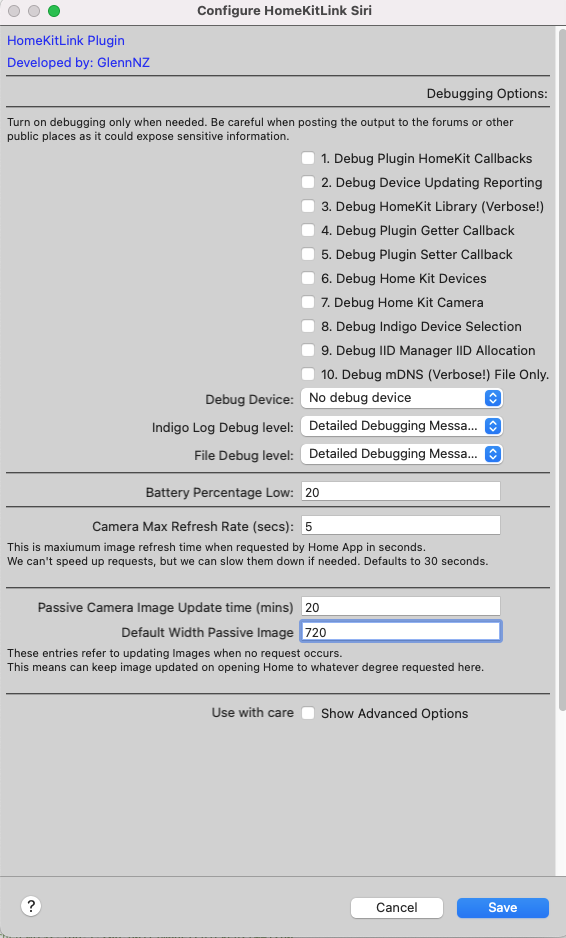
Camera Max Refresh Time:
This enables setting of Maximum refresh time per camera. Home App can request whatever it likes but if camera/Mac can't handle request gets a long que of never filled images. Defaults to 30 seconds, but can be as low as like. Lower numbers may impact CPU usage and BI/SS System CPU usage.
Passive Camara Update Image Time
This needs a shortened name! This refers to what timeframe HKLS will let pass before passively updated the stored images. Remembering that we need, and use a image buffer so this can be served to Home ASAP when requested. At plugin startup this is the default camera image. If the Home app is not opened for hours or days, the inital image seen before quickly updated will be very old. This setting sets a limit as to how often HKLS will update these stored images when Home app is NOT requesting. e.g 1 hour - so oldest image seen when reopening app after sometime will be an hour old.
Width setting, refers to the Width of the image requested.
Version 0.6.0
New 16.4 HomeKit Architecture
After some hours of troubleshooting mDNS connections it seems with new 16.4 architecture without a Home Hub (AppleTV or HomePod) The various homekit apps (Home app) close connections with this plugin, everything still works it would seem, but adds a slight delay With a HomeHub added - no such behaviour. Nothing to do with mDNS/Bonjour afterall!
Changes
Spins up HLKS own Zeroconf Async server for use by all Bridges to help minimise overhead. Adds Advanced mDNS Options Adds Reset Accessory option Bump python-zeroconf to version 0.56 Bump h11 to latest dev version Adds debug10 logging of very verbose mDNS settings (this goes to file ONLY) Attempt to fix Valve device (slowed down by above), Valve/Irrigation/Showerhead devices appear to have been fixed. (Interestingly there is some HomeKit app issue - as when appears to have not updated which happends infrequently, if open the device - will refresh and show correct state) Add HKLS support for new Beta version of plugin for AD2USB security systems - (Thanks ab39870)
(as you can guess given above, and potentially for issues, some testing is needed...)
Advanced Bonjour/mDNS options
Adds Advanced Bonjour/mDNS options for troubleshooting, including Debug10 - a very verbose file only mDNS/Bonjour logging option.
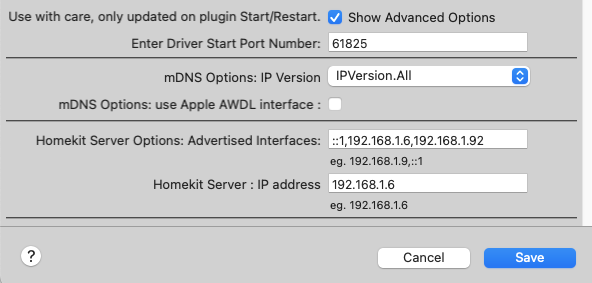
USE THESE WITH CAUTION
mDNS Options: IP Version. Ideally should be IPversion.All or IPVersion.V4Only. mDNS Options Interfaces, a comma seperated list, or single IP address that HKLS should listen on. (NB it seems if IPVersion.All is selected and V4 IP address given - a list will fail as Bonjour tries V6) (So if giving a List of IP addresses, select IPVersion.V4Only)
mDNS use Apple AWDL: Strangely still seems to work with this enabled. Default is disabled.
Homekit Server Options Interface: Single IP address which is what will be forced used for HKLS. This differs from mDNS as above. It must be the device you are running the plugin on.
Reset Accessory
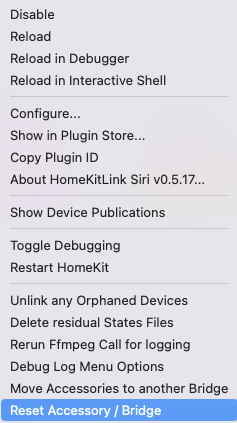
This allows a bridge to be selected that will have all its security and connection to HomeKit deleted. Gone. Ideally this should be used if you added bridge to homekit and then deleted it, or tried to add and failed/cancelled.
Before use delete bridge from Home App. Select bridge and run. For good measure restart plugin. And then re-add accessory, hopefully removing the message that this accessory needs to be reset.
| Released on: | Jan. 26, 2024 |
| Requires: | Indigo v2023.2.0+ |
| Download this release | |
0.6.61
API 3.4 Indigo 2023.2+ Only
Downgrade orsjon library to 3.8.10 which appears to have binaries for high sierra and above without needing compiling
Remove need to xattr command to be run, ever. Use indigo to download and install most dependencies. Move to Orson (x20 faster) Camera Stream updates as per pre-release details 0.6.50
0.6.60
Completion of Library dependencies, create & use pypi library of homekitlink_ffmpeg pypi library https://pypi.org/project/homekitlink-ffmpeg/
Fix requirements.txt to specific versions
0.6.55
Completion of Indigo API 3.4 taking over all binaries and libary install. No more xattr commands (hopefully!)
0.6.52
Library move. Update pyhap to use orjson (x20 faster) now can download library without needing another terminal command Add a few more fancy snapshots to camera, including default if no snapshot images
0.6.50
Few bug fixes for ffmpeg changes, 2 - bytes string issue not seen until deeper logging, and stdin disabled Adds an ffmpeg watcher to ensure process has ended.
Occasionally appleTV appears to end without requesting end of stream - hard to fix as far as plugin knows still wish stream open/running. Considering options of checking peridocially for abandoned processes...
Follow
Pre-release changes 0.6.50
Remove audio from stream if not requested, may have lead to stream failure when trying to publish Show ffpmeg logging menu item details Fixes for bugs introduced with 0.,6.47 with stream closing/killing/logging ffmpeg output Adds a async_ffmpeg_watcher running every 5 seconds checking stream up if not closes appropriate processes, including itself. Fix for ffmpeg logging bug introduced as check for audio lacking. (bytes vs strings difference) Re-add stdin for ffmpeg to allow controls
Fine tuning Blue Iris Web Server settings
Home App requests a bitrate of 802kps when AppleTV or when ipad streams requested. 299kps when on mobile networks.
Few pointers:
HomekitLink uses Stream2 from BlueIris Web Settings: (This is from Web Server, Advanced, Encoder Profiles, Streaming 2 : Configure)
Below Seems ideal (but if improvements please post)
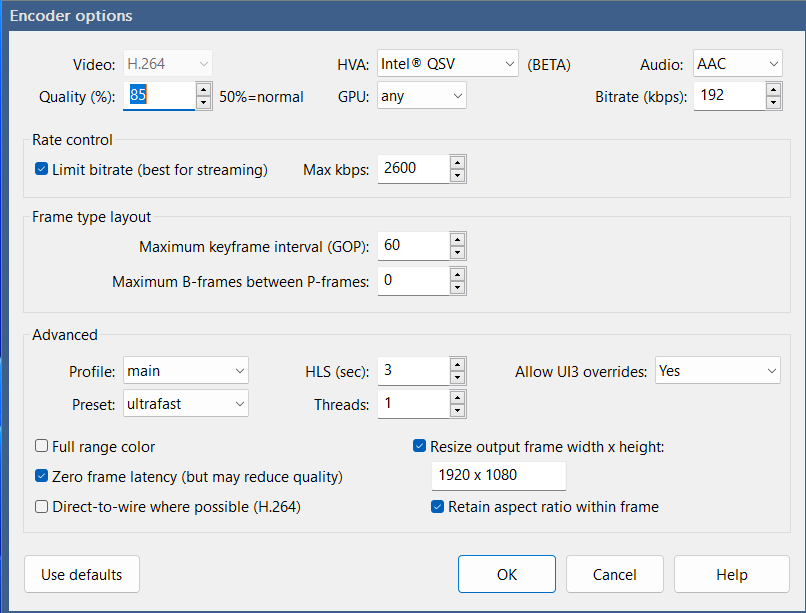
Rate Control Limit bitrate (best for streaming)
When unselected/Disabled - appears to give best image when local streaming (almost perfect). But Home app fails to start the stream when low bit rate request when on mobile networks (annoyingly) Set to 802 kps gives a reasonable image - however it appears that any conversion of stream makes it compatible with Home app - here I have set it to 2600kps. Higher may improve further, and works at both 802 and 299 kps Home requests.
| Released on: | Jan. 17, 2024 |
| Requires: | Indigo v2023.2.0+ |
| Download this release | |
0.6.60
API 3.4 Indigo 2023.2+ Only
Remove need to xattr command to be run, ever. Use indigo to download and install most dependencies. Move to Orson (x20 faster) Camera Stream updates as per pre-release details 0.6.50
0.6.60
Completion of Library dependencies, create & use pypi library of homekitlink_ffmpeg pypi library https://pypi.org/project/homekitlink-ffmpeg/
Fix requirements.txt to specific versions
0.6.55
Completion of Indigo API 3.4 taking over all binaries and libary install. No more xattr commands (hopefully!)
0.6.52
Library move. Update pyhap to use orjson (x20 faster) now can download library without needing another terminal command Add a few more fancy snapshots to camera, including default if no snapshot images
0.6.50
Few bug fixes for ffmpeg changes, 2 - bytes string issue not seen until deeper logging, and stdin disabled Adds an ffmpeg watcher to ensure process has ended.
Occasionally appleTV appears to end without requesting end of stream - hard to fix as far as plugin knows still wish stream open/running. Considering options of checking peridocially for abandoned processes...
Follow
Pre-release changes 0.6.50
Remove audio from stream if not requested, may have lead to stream failure when trying to publish Show ffpmeg logging menu item details Fixes for bugs introduced with 0.,6.47 with stream closing/killing/logging ffmpeg output Adds a async_ffmpeg_watcher running every 5 seconds checking stream up if not closes appropriate processes, including itself. Fix for ffmpeg logging bug introduced as check for audio lacking. (bytes vs strings difference) Re-add stdin for ffmpeg to allow controls
Fine tuning Blue Iris Web Server settings
Home App requests a bitrate of 802kps when AppleTV or when ipad streams requested. 299kps when on mobile networks.
Few pointers:
HomekitLink uses Stream2 from BlueIris Web Settings: (This is from Web Server, Advanced, Encoder Profiles, Streaming 2 : Configure)
Below Seems ideal (but if improvements please post)
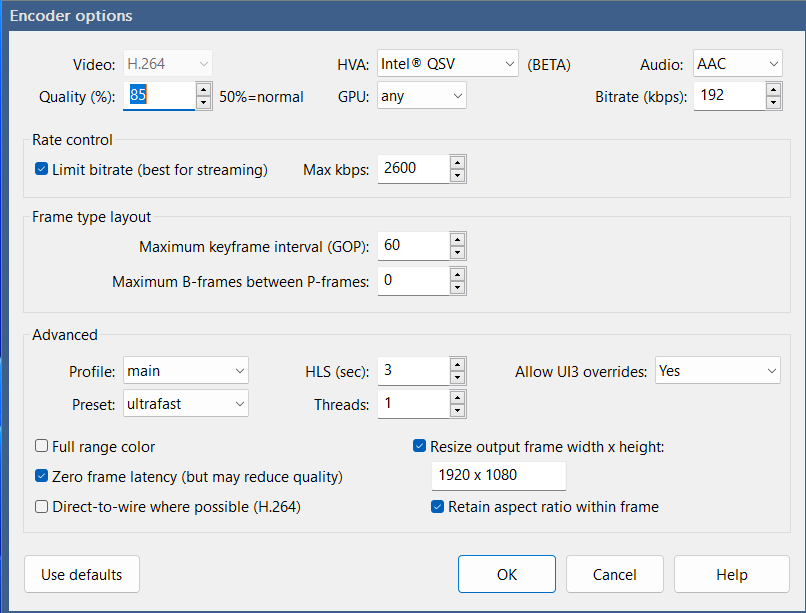
Rate Control Limit bitrate (best for streaming)
When unselected/Disabled - appears to give best image when local streaming (almost perfect). But Home app fails to start the stream when low bit rate request when on mobile networks (annoyingly) Set to 802 kps gives a reasonable image - however it appears that any conversion of stream makes it compatible with Home app - here I have set it to 2600kps. Higher may improve further, and works at both 802 and 299 kps Home requests.
| Released on: | Oct. 30, 2023 |
| Requires: | Indigo v2022.2.0+ |
| Download this release | |
HomekitLink Release 0.6.29
Incorporating pre-release changes as below
0.6.29
Refactor Motion Sensor - first device created and left out of some of general device updates. Fix for Motion get on start of app Should allow T/F states and onOff devices to function correctly as motion sensor. Add error messaging if state incorrect (none Boolean) Revert Lock changes to allow HomeKey (unlikely to be used given need for NFC reader)
32 Fix
0.6.27
Library Updates:
Fix for Multiple List Pairings This should fix pairing with iOS 17 as well as secondary users not being able to use the bridge for iOS 17 and older. (Fixes issues with invited accounts not being able to access devices) Save Pairing Bytes when received. (fix for older bridges paired before we saved raw byte UUID) Fix for rare OS17 devices loosing contact with bridge after upgrade Ensure tasks are not garbage collected before finish Add Support for "wr" Write Response functions Enables future support for NFC Lock/Key Homekit devices
0.6.26
Fix for notifications delayed if using more than one bridge Appears the shared ZeroConf async server was the case and not apple(!). Had to rework the advanced interface options to continue to support, hence another Beta.
| Released on: | May 23, 2023 |
| Requires: | Indigo v2022.2.0+ |
| Download this release | |
Changelog
Version 0.6.5
New 16.4 HomeKit Architecture
Changes
Spins up HLKS own Zeroconf Async server for use by all Bridges to help minimise overhead. 0.6.5 Update Zeroconf library to 0.62 with updates including speed increase (Add async_timeout library (also used by aiohttp, pyatv and zeroconf) 0.6.5 Add initial ADB Alarm support as per forums 0.6.4 Remove display of unused fan controls 0.6.2 Fix for thermostat Bug as per issue #30 Adds Advanced mDNS Options Adds Reset Accessory option Bump h11 to latest dev version Adds debug10 logging of very verbose mDNS settings (this goes to file ONLY - this is the very meaning of the word verbose!) Attempt to fix Valve device (slowed down by above), Valve/Irrigation/Showerhead devices appear to have been fixed. (Interestingly there is some HomeKit app issue - as when appears to have not updated which happends infrequently, if open the device - will refresh and show correct state) Add HKLS support for new Beta version of plugin for AD2USB security systems - (Thanks ab39870)
Advanced Bonjour/mDNS options
After some hours of troubleshooting mDNS connections it seems with new 16.4 architecture without a Home Hub (AppleTV or HomePod) The various homekit apps (Home app) close connections with this plugin, everything still works it would seem, but adds a slight delay With a HomeHub added - no such behaviour. Nothing to do with mDNS/Bonjour afterall!
Adds Advanced Bonjour/mDNS options for troubleshooting, including Debug10 - a very verbose file only mDNS/Bonjour logging option.
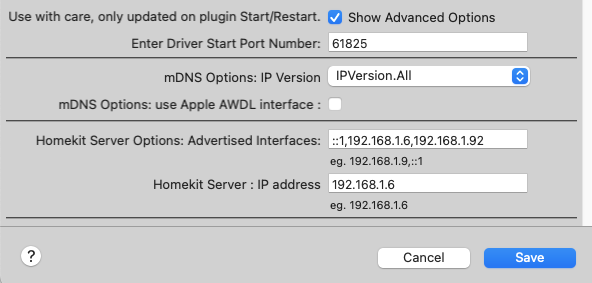
USE THESE WITH CAUTION
mDNS Options: IP Version. Ideally should be IPversion.All or IPVersion.V4Only. mDNS Options Interfaces, a comma seperated list, or single IP address that HKLS should listen on. (NB it seems if IPVersion.All is selected and V4 IP address given - a list will fail as Bonjour tries V6) (So if giving a List of IP addresses, select IPVersion.V4Only)
mDNS use Apple AWDL: Strangely still seems to work with this enabled. Default is disabled.
``` mDNS options Mainly moving to a single across all bridges async mDNS instance was the main reason for changes, the other options I decided to expose for advanced usage if issues. These were more of an attempt to try to expose all options in case of issues, which very occasional users appear to have with Bonjour/mDNS overall.
I don't believe Ivp6 works in this python Bonjour/mDNS unless a specific ivp6 network is also listed, in the network option list (comma-seperated) and you have selected IVPVersion.All
The actual Homekit link siri bridges currently as per library only use ivp4 currently.
I can't actually see any point in using ivp6 at all really, but can with these options enable forcing ivp6 off, and also forcing what network interface will listen on. (these 2 options may help in those having network discovery issues) (one report so far...)
But basically -are these advanced options - I wouldn't touch unless issues, and currently should be Ivp4 only.
``` Homekit Server Options Interface: Single IP address which is what will be forced used for HKLS. This differs from mDNS as above. It must be the device you are running the plugin on.
Reset Accessory
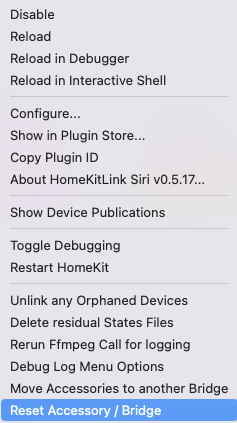
This allows a bridge to be selected that will have all its security and connection to HomeKit deleted. Gone. Ideally this should be used if you added bridge to homekit and then deleted it, or tried to add and failed/cancelled.
Before use delete bridge from Home App. Select bridge and run. For good measure restart plugin. And then re-add accessory, hopefully removing the message that this accessory needs to be reset.
Full Changelog: https://github.com/Ghawken/HomeKitLink-Siri/compare/0.6.0...0.6.5
| Released on: | Feb. 26, 2023 |
| Requires: | Indigo v2022.1.0+ |
| Download this release | |
0.5.11 Fix for Virtual Garage Door as instructed Add Door HomeKit type (showAll options will likely be needed to see)
0.5.10 Fix for iid Manager Add support for GarageDoor Obstruction (thanks to VGD papamac)
0.5.9 Change logic for Hue lights that cannot set Brightness without colorTemp Was leading to 100% brightness with every Hue request. Refactor to make this check only with Hue Bulbs Add HKDevice specific brightnessLevel to use if nothing else set.
0.5.7 Fix for Thermostat not reporting any temperature. Update to Logging - SubClass IndigoLogHandler and IndigoFileHandler Able to set levels separately for both (minimise file logging unless needed) Change to debug logging showing more details in Indigo Log Window if enabled. File logging changes. Turn on/Turn off HomeKit Library logging with Debug3 - as PluginConfig Move setup menu to subclass, remove some unneeded pin-code related messages Fix for FileHandler not rotating Finalise/Tidyup Logging changes
| Released on: | Nov. 11, 2022 |
| Requires: | Indigo v2022.1.0+ |
| Download this release | |
0.5.2
This version is compatible with iOS <16.2 and >16.2 and should not lead to any Home changes/damage, or need to repair bridge. (remove/delete and redo). I
It is advised to update the plugin before update HomeKit once 16.2 released, ideally.
Updates: Supports OS16.2 Architecture changes Move to uppercase UUID for all clients (OS16.2) All Accessory & Characteristics IIDs (and single accessory may have many) are internally consistent, saved to file and will remain unchanged over life of bridge & accessory (OS16.2) Accessory_Info service is fixed to IID of 1 Redo Thermostat handling when state of thermostat not reported to Indigo (0.4.2) Library usage refactoring (remains work in progress) Some logging changes
| Released on: | Aug. 23, 2022 |
| Requires: | Indigo v2022.1.0+ |
| Download this release | |
HomeKitLink Siri 0.4.0
Plugin Store Release
Changes since last Github Pre-Release:
Change to DSC security device as per forum posts Fix for Getter part of Thermostat Current Fix, add idle state for non-auto modes - hopefully correctly setting icons (functions in my testing) As Requested: DSC Change - remove exitDelay and Map Night mode to Stay mode. Changes to binary Output Garage IOLinc Device Remove duplicate HomeKit Devices from menu Add I/O Linc as not activate only device. (Hopefully overcoming status on start issue) Pyhap library updated: Avoid parsing URL twice. Speed increase. Add check for version change and publish details of xattr terminal command to log to enable copy & paste (accidentally closed my terminal window which had it saved - and was a pain to find again!) Change how GarageDoor Setter works -- use binaryInput1 preferentially if exists, and then onOffState
HomeKitLink Plugin
![]()
This plugin (HKLS) aims to allow you to create HomeKit Bridges, which you add your indigo devices to and allows control from within Homekit and Siri control of your setup Apps.
First install
Need Python3 supporting version of Indigo 2022.1+
Support Details: Forum: https://forums.indigodomo.com/viewforum.php?f=366 Github : https://github.com/Ghawken/HomeKitLink-Siri Plugin Store Link:
Download latest and greatest HomeKitLinkSiri indigoplugin file
Recommended to install the one library dependencies before enabling.
In a terminal window enter:
sudo pip3 install cryptography
Then: Double click download release file to install
Restart, or double click enable the plugin.
Return to the terminal window and copy and paste the below:
This removes the apple quarantine bit for downloaded files and is needed for full function. Very annoyingly unlike the pip3 command it is needed everytime you upgrade! Arghh.. Apple...
sudo xattr -rd com.apple.quarantine /Library/Application\ Support/Perceptive\ Automation/Indigo\ 2022.1/Plugins
NB: With every update of the plugin this commands needs to be run unfortunately. The plugin will now highlight this correct command when needed after an update.
Limitations
Only one indigo device, once only, can be published to any HomeKit Bridge.
Each bridge has a maximum of 95 devices published within it. Currently this is not enforced. This is on TODO list. If you are getting close, would suggest creating a new HomeKitLink bridge. The number of these bridges is unlimited.
Add new HomeKitLink bridge devices as needed to increase device count, or to manage devices eg. Some users have a bridge per room for example. Multiple bridges for the sake of it - likely best avoided, but shouldn't add to much overhead.
If you wish to publish seperate indigo devices but one physical device = no problem eg. motion, light sensors. If you wish the exactly same device eg. 2 dimmer devices to be available in homekit - potentially under different names this is not possible without some simple help. Simply use Masquerade plugin, or virtual devices and copy the device wished into a new device - use this new device within this plugin. Repeat as many times as wished.
Everything is user selectable - for example a physical light switch, can be a motion sensor, or occupancy sensor if you really want it to be - or a Doorbell linked to a camera stream that notifies you...
This leads to a bit of setup work, but once device is selected, and setup, saved, there should be no need ever to revisit. These details are also saved within Indigo, so migrate and move with indigo without problem.
If you break HomeKit by your poor device option - in the normal course of events you simply remove the device from the HomeKit bridge and start again..
Important: If you are changing a already published HomeKit device - eg. Switch to a Blind. That will cause issues with the HomeKit app who will expect the old device. You MUST remove the Switch device first, unpublish, Save, Save config and alllow bridge to restart. Check in HomeKit app that the switch is gone (should just disappear...) and then readd again as new device type.
Quick, Basic Setup
- Create a HomeKitLink Bridge device within Indigo - Create New, Select HomeKitLink and the Bridge type (there is only one option)
- Select a Indigo device to publish on this Bridge to HomeKit.
For this simple example lets just pick a Light Device Click the Checkbox Publish Device
Name the Device. This is the HomeKit name - Homekit automatically removes the Room name from front of device. Decide on your naming.
Select the HomeKit device Type. "Lightbulb". HomeKitLink will decide what type of Light your device should be automatically (from Color, to Dimmer, to switch only)
Please Button: * Save Device *
Indigo's log - will communicate that device has been published.
Please SAVE in the Device's Config Dialog. (This will stop, start the HomeKitLink Bridge)
Name your newly created HomeKitLink Bridge something e.g HomeKitLink Bridge Lights
- Go to HomeKit app in iOS device
Use you existing Home, or create a new one
Press the Top Left + button
Select "Add Accessory"
Go to HomeKitLink Bridge Device above "HomeKitLink Bridge Lights"
Edit the Device
Click the Show QR Code button.
This should open a Webpage with a QR Code
Scan this QR Code on the HomeKit iOS App.
Name and setup you Bridge and Light.
& Done.
This device should now be Setup within HomeKit
Siri - can control - turn on Light-name, turn on Room lights etc. Close/Open Blinds etc.etc
To add Additional Devices (up to 95 per Indigo HomeKitLink Bridge) go to Edit and repeat Step 2. You can add as many devices as wished at once, before closing the Config Dialog and restarting Bridge with Save
Note: When adding devices later to a existing bridge the new device just appear in the HomeKit app. It appears in the Default Room of the Bridge.
Setup
Create a HomeKitLink ('HKLS') Bridge device. Select the devices you wish to publish, and select what device it should be, enable Checkbox Publish and click save. Repeat this as often as needed. Please SAVE within the Config Dialog when done.
Once Config Dialog SAVE is pressed the Bridge will be stopped and restarted. If this isn't need press cancel.
Here the options need explaining:
You can select any available HomeKit device (if Show-all selected) - for the selected Indigo Device If you are setting up a sensor device - this is a device that returns sensor information to HomeKit - the plugin will give you an option of what deviceState to use.
Typically this should be sensorValue - this is the standard value of any sensor.
Sometimes if you are selecting a plugin device to be a sensor device eg. piBeacon sensors, or RFXCOM plugins - you should choose the best state fitting the usage, but it must be compatible otherwise will not work. To aid this choose the config menu will show the most recent value for this state.
Importantly for most On/Off Motion/Occupancy Sensors this should be true/False state. Temperature/Humidity number values - must have JUST the number value - no degrees C or degrees F. Just 22.1 If in doubt check the device in question states to review. If problematic the plugin will display 0, and/or give an error, or worse case scenario the bridge will not update. This is recoverable by removing the device in question from being published to Homekit.
In the aim of keeping the options completely open - you can select anything .... however it does require some inital device setup/thinking.
Examples
This is the HomeKitLink Bridge Edit Page.
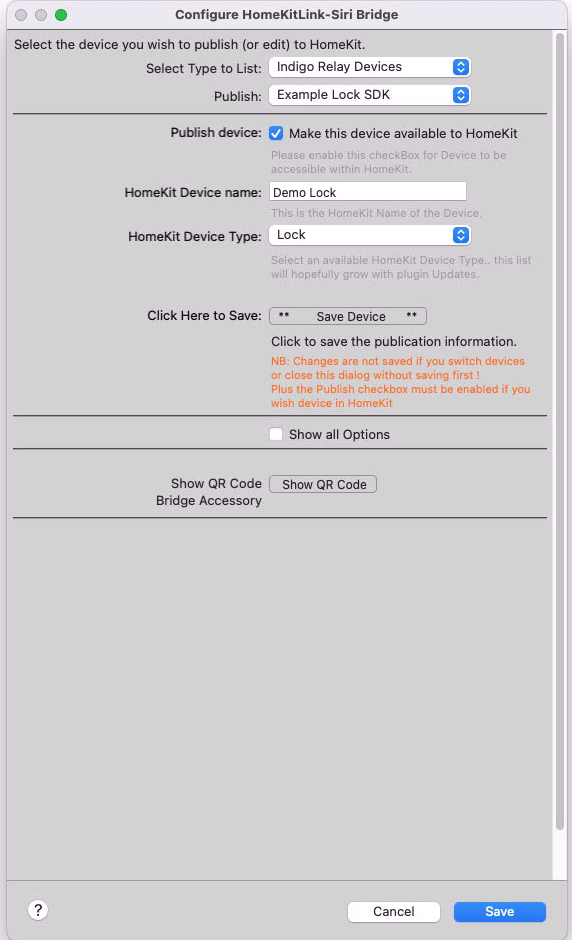
The first menu is a Indigo Device Selection menu - all Indigo Devices lists ALL indigo devices. Everything else just aims to shorten this list to devices you may be more interested in - eg. Sensors, or Lights etc. This only makes it easier to find devices. These are duplicated in the all list - just harder to find if you have hundreds of devices.
The Show All Options option selection enables you to select any HomeKit device for the currently selected indigo device. (as per the warnings)
The Show QR Code button will show the QR code, for adding this bridge to HomeKit for the current HomeKitLink Bridge device.
The bridge needs to be running for this to function, so add devices, Save - check no errors and return to Show QR code.
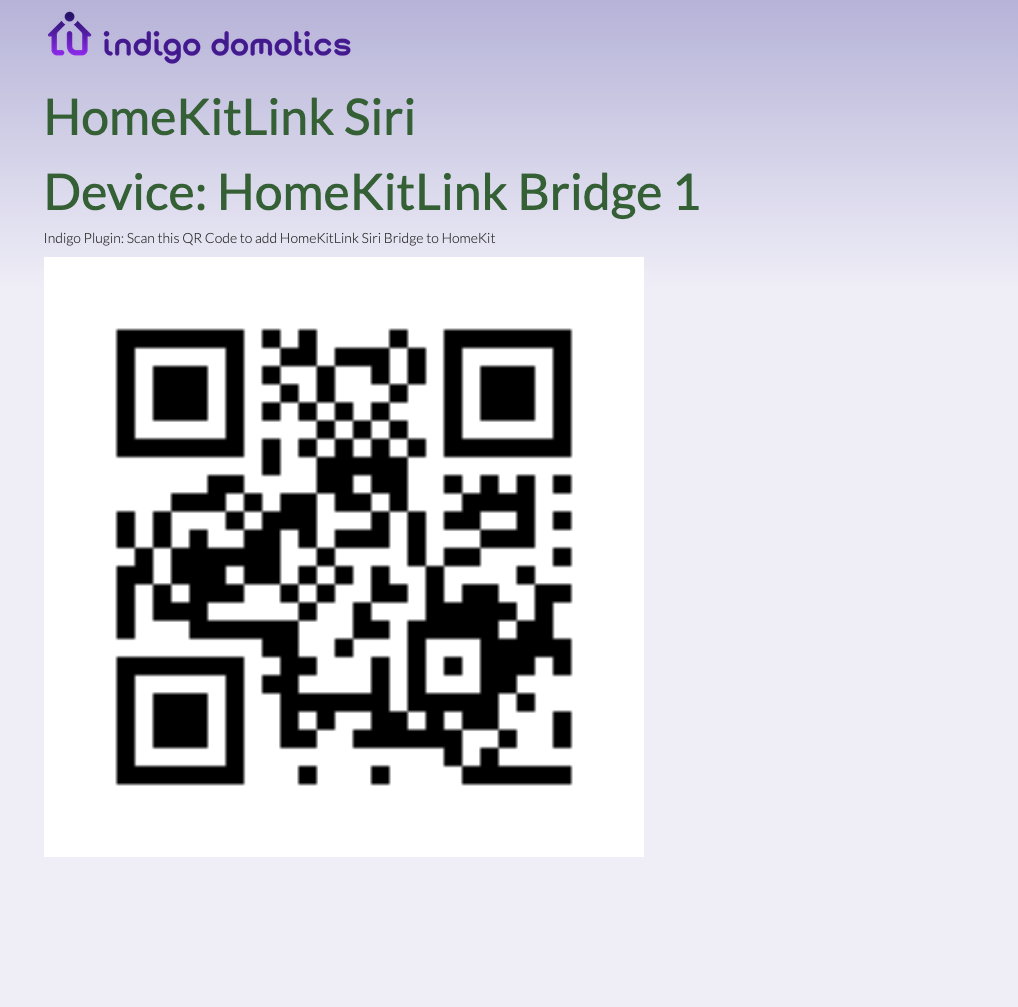
From within your HomeKit app: Add Accessory - scan QR Code - and use this code. THe Homekit App when then take your thorough the rest of the process.
It is important for device to be published to Homekit: To enable the Publish checkbox, and click SAVE once all details have been entered. Once this is done - the log will display info, and you can keep adding devices if happy are straightforward.
If you are adding a strange device, or pushing the envelope you should add one at a time and ensure works from within the HomeKit App. If the device fails in HomeKit, unpublish in HomeKitLink Bridge and click save.
Important: If you are changing HomeKit device - Light to MotionSensor that will be an issue. Remove it first, Save, Save config and alllow bridge to restart. Check in HomeKit app device is gone and then readd as new device type.
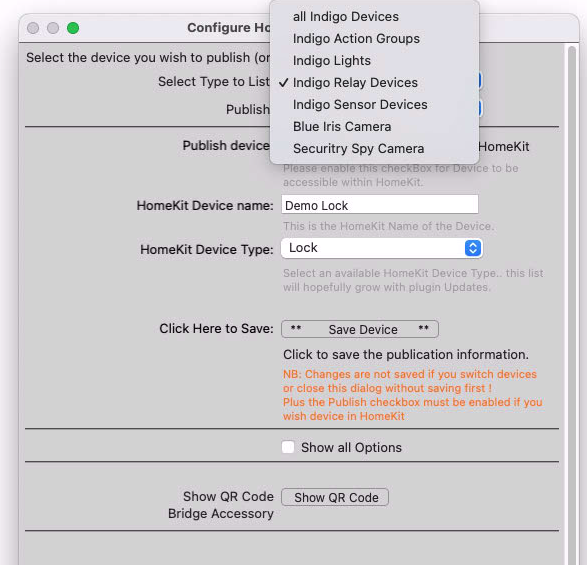
Below is an example of the device list menu - it shows devices published to this HomeKitLink Bridge, and greyed-out devices published to other HomeKitLink Bridges To Edit the devices you need to edit the appropriate HomeKitLink Bridge.
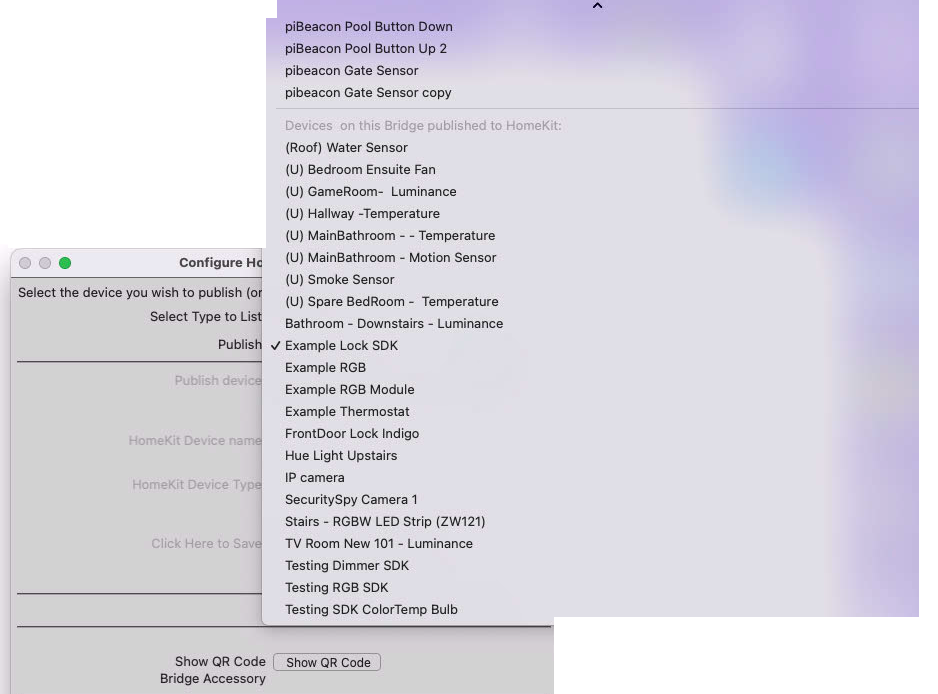
Below are the currently supported device types. These are automatically guessed by HKLS, but can be selected by ShowAll option. Most should be funcitioning close to 100%
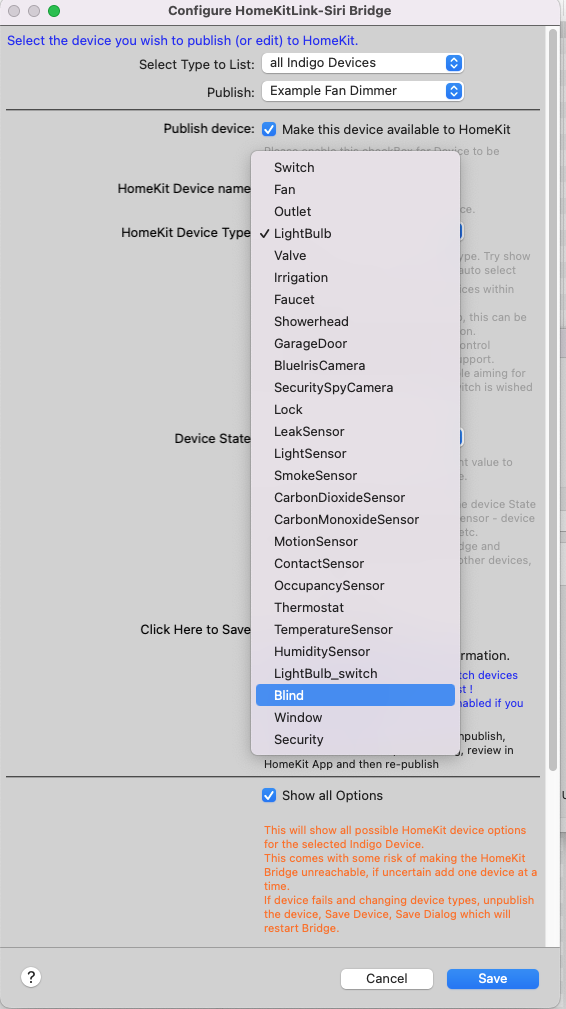
The main supported cameras are BlueIris and Security Spy plugin cameras. BI is more smoothed out as far as its support goes. When you select a Camera you can also add a DoorBell. This DoorBell can be any Onoff indigio device. When this device is activated - HomeKit will show you the Camera stream with a notification that DoorBell was pressed. For BlueIris the Cameras also are registered in HomeKit as Motion Sensors - and you can trigger act on these depending on your settings within the HomeKit App. For Security Spy - we are hoping that a plugin update will also enable this function.
Other cameras - basically aren't supported, and you would be better off running a homebridge instance outside of Indigo.
Menu Items:
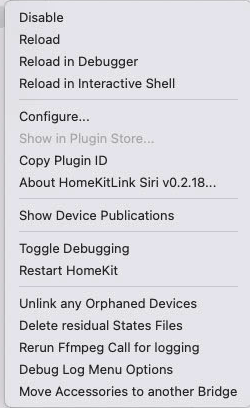
Show Device Publications
This shows in indigos log all current devices wished to be published to HomeKit.
Such as (updated since this photo)
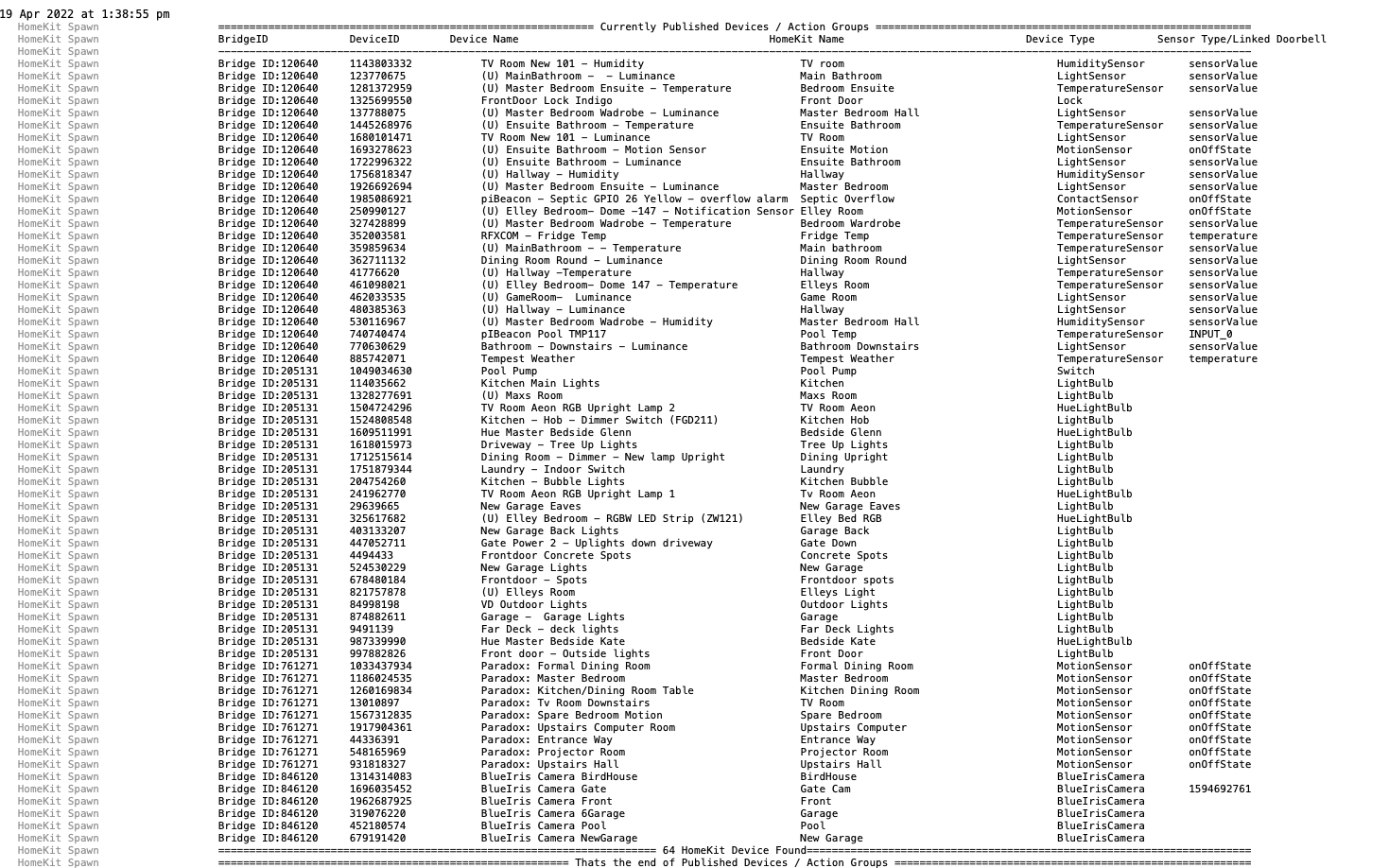
If HomeKitLink Bridge is disabled - will show as warning. If HomeKitLink Bridge does not exist at all (deleted) it will show red
Unlink any Orphaned Devices
This will remove linkage for all/any devices whose bridge no longer exists
Rerun ffmpeg Call for Logging
This will run the last camera (uses ffmpeg) video stream command - use this to check for simple errors in displaying the camera stream
Debug Log Menu Options
Will display seperate menu with a number of debugging options, which hopefully won't be needed for most users
Move Accessories to another Bridge
This will copy HomeKit Accessories (all these devices we are publishing) from one HomeKitLink Bridge to another. Use this if deleted a bridge and need to move old devices across to new.
Devices supported
Lights - dimmer/brightness/Color
Lightbulb: Should be the choice for all light devices. Unless you wish a simple on/off device (even if brightness etc available) - in which case select Lightbulb_switch Within the HomeKit can you can group Accessories together into one.
Fan (simple switch) and Fan V2
Plugin self decides. If wish a simple Fan regardless of device - then select Switch and change within HomeKit
Switch: Within Homekit this can be changed to Switch, Fan
This is simply On/off device. Action Groups default to this option. Any onOff device within indigo should be supported. Within HomeKit any switch can be displayed as a Fan, Switch or Outlet - simply select Icon and change.
Cameras:
Blue Iris - options come from the Blue Iris plugin, if you haven't installed this and you wish to use Blue Iris - you should. It enables Motion detection for each camera, live with HomeKit notifications, and Doorbell option exists for each camera. eg. press Doorbell and get Notification and live stream click access.
Security Spy - camera streams, Doorbell can also be selected. Motion detection is pending some plugin changes if possible
Locks
GarageDoor
The below sensors are supported by Plugin. The approach to Sensors is that this is user selectable. Technically you could make a Light Switch a Occupancy Sensor as everything is user selectable.
Occupancy Sensor
Valve
ShowerHead
Outlet
Thermostat
Largely supported. Main still be some fine tuning needed
Motion Sensor:
Temperature Sensor:
Humidity Sensor:
Contact Sensor
Above rules apply, either defaults to Sensorvalue or can select another state to be used..
Blinds
Windows
Both with option to reverse logic of closing. End On = closed, or On = open. Plus reversal of % closed. End 20% closed, or 20% open
Security Systems
Security System is a slightly different entity to the above as it has no device within Indigo that is vaguely similar. I have a added a reasonably extendable approach to security systems - so hopefully can add other devices as needed/reported.
Currently partially supporting VSS devices (basic security system device only), Paradox/Magellan/SP7000 alarm, and DSC Keypad. This is not complete as testing devices is difficult lacking the actual hardware or ability to trigger. Further Alarm systems should be able to be added.
When will this happen?
Good question.
The aim, and focus of this Plugin is to allow HomeKit to access Indigo Native devices - not allow your Samsung TV which may have a plugin in Indigo to then get into HomeKit. Into Indigo and then out to Homekit. If that is your aim I would suggest you run a homebridge instance somewhere - potentially on Indigo Mac and add whatever plugins are needed.
Currently
- all Indigo Relay Devices are supported
- all Indigo Dimmer Devices are supported as both Lights and Fans
- Speed Control devices supported as a Fan type
- all action Groups are support as Switchs/Fans/Outlets
- all Sensor devices; including plugins sensors (that are likely not anywhere except in Indigo) are supported Bug fixing these devices and adding features will be the priority.
There is a bug / this doesn't work
Please add a issue to Github - and based on the above principals that will guide priority
This isn't in the previous plugin HomeKit-Bridge plugin
Its quite different in its implementation and there is nothing underneath the surface doing the hardwork except the plugin itself. Requests that start with HomeKit-Bridge supported this, or did this etc.etc.... or the like will drop considerably in any prioritisation :)
FAQ
Issues:
Bridge can't be seen in the HomeKit OS App
OK. Well broadly it is either a plugin issue, or a HomeKit app issue.
You need to add the brige to a homekit app with the QR code as per the instructions.
Troubleshooting: Is this device on the same Wifi network? Check troubleshooters with this issue in the App in mind. Check your Indigo computer is accessible and isn’t behind a firewall Check whether can connect the accessory from other iOS device.
& Back to plugin. If you have used ShowAllOptions selection box, this opens up a wrong selection causing the bridge to fail - which annoyingly leads to minimal reporting. I Would remove all published devices from the bridge unselecting the publish button and pressing save for each. & and/or then delete bridge device. Create new bridge device, and add single Light only and try with this, or indeed with no published device. If there is no published device and the bridge is running, very unlikely to be plugin, more like connection issue within your network, this iPhone device.
If that is the case then: Can try below as encryption appears to end up in bad state at times and below resolves. On your iOS device, use the Forget Network feature in your WiFi settings. Rejoin your WiFi network. Attempt to add the homebridge platforms/accessories as you normally would.
See here for further troubleshooting https://github.com/Ghawken/HomeKitLink-Siri/issues
